|
Mark items as missing...
|   |
WARNING!!! Good idea to do a BACKUP before you do this... just in case you need to say OOPS!
Once you have reconciled your stocktake and you are Totally happy with your Stocktake / Missing report for certain parameters THEN you need to mark resources Not on Loan OR not included in the stocktake as Missing.
(Click here if you need Stocktake Parameters explained!)
- If any of these resources have been previously marked Missing and already has a status date, that date will remain unchanged
- Only resources without a status date will have the current date set as the Status Date
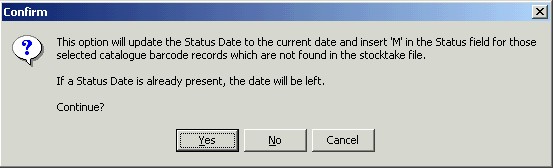
Once you have answered Yes you will need to either:-
- Set the Stocktake Parameters
OR
- Use the Defaults button... ONLY use Defaults button if you are SURE you have scanned EVERYTHING in your collection and are TOTALLY happy to tag all the items that are on the Stocktake / Missing report.
(Please do a BACKUP before you mark EVERYTHING missing... usually we hear the work OOPS! soon after this is done!)
- - - - - - - - - - - - - - - - - - - - - - - - - - - - - - - - - - - - - - - - - - - - - - - -
Stocktake Related Instructions (General Stocktake Page)