|
Reconciling your stocktake...
|   |
When you have completed either a partial or a full stocktake you need to Reconcile the records... If you don't, you have wasted the time and effort stocktaking.
Before Reconciling a stocktake you should print a Found Items Report. Part of the Reconcile process removes the Missing status from Found records... so if you Reconcile it's too late to do a Found report!
(Not that it REALLY matters... what's found is found... it's just nice to know when things come back!
Reconcile does NOT remove W Status... Written Off items:-
If you decide to place any resource with at status of 'W' back into the collection you will need to remove the status from the barcode details screen and click on the CLEAR button next to the status date field.
Reconciling will -
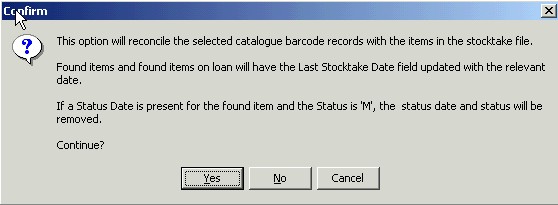
The next screen allows you to set the required parameters for Reconciling:-
- It is usually a good idea to hit the Defaults button to clear parameters when you Reconcile. This is particularly appropriate if your data is dodgy because you may have scanned resources from various sections into your stocktake and not just the ones you wanted to. If you Reconcile EVERYTHING in the stocktake you can't do any harm... you just pickup the stragglers data.
(If you need a hand with Stocktake Parameters click here to see an attempted explanation!)
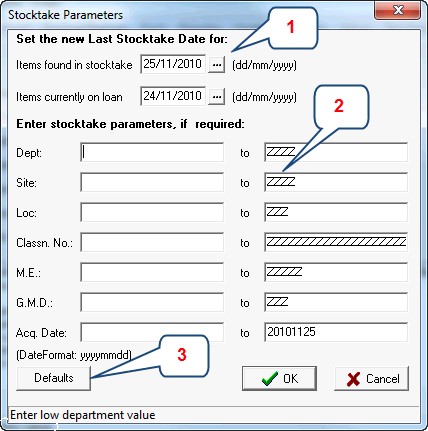
- - - - - - - - - - - - - - - - - - - - - - - - - - - - - - - - - - - - - - - - - - - - - - - -
Stocktake Related Instructions (General Stocktake Page)