|
Bulk Extensions
|   |
You need to be viewing the loan details of the borrower to give a bulk extension.
This can be accessed via Lend button (Ctrl + L) then use the borrower barcode or surname to locate the details
OR
You can get there via the View / Borrower...
Either way you end up with a screen something like this:-
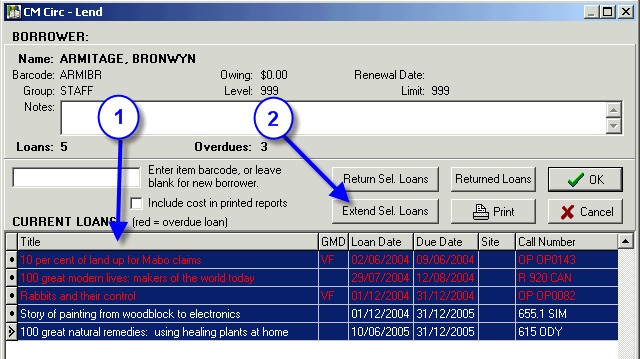
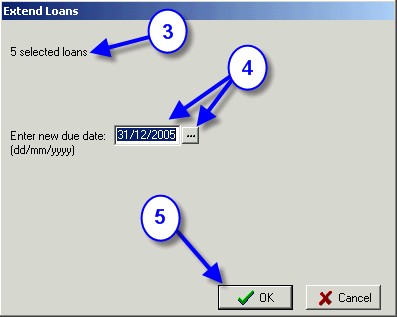
Bulk Extension - Buffer File
Another Option for Bulk Extensions is using a Buffer File. To extend a large number of resources using a Buffer File create a Buffer file in Utilities\Setup\Buffer File and follow the below instructions:
See Also:
Staff Extensions, Extending via View options, Extending via Lend screen