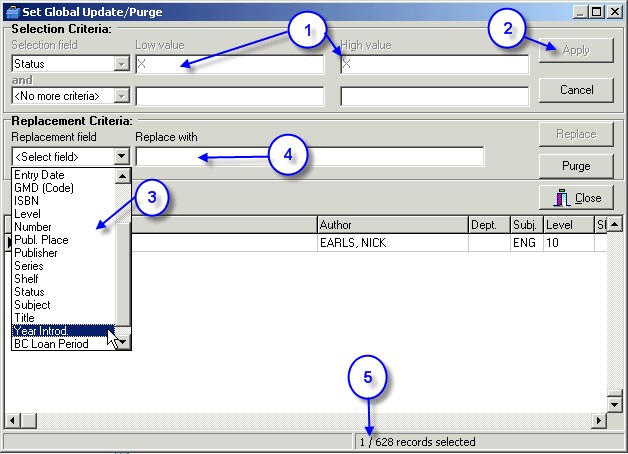|
Editing Using Barcode Buffer Files
|   |
You will find that there are times when you need to change the same detail of a number of resources that have nothing in common ie you would be unable to use a filtering option that would generate a list of all of the resources.
This is quite often the case if a large number of resources are to be located in a different location or site. Or, alternatively, you might like to cull or withdraw a large number of outdated resources. Both of these operations can be done using a Buffer File (or Barcodes File).
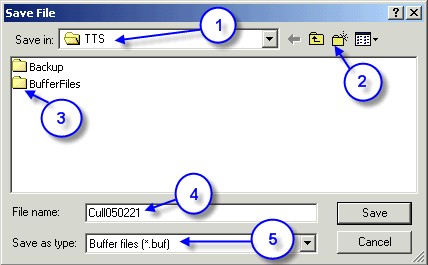
If you wanted to use a memory/portable scanner or laptop to collect the barcode details you can open up notepad and save the barcodes into this program. Make sure you save the file as a .txt file.
Because the file can be saved and used at another time, it can also be added to if necessary. This is particularly handy if you only have a couple of hours a week in the Bookhire.
To recall a .buf file go to Utilities / Setup / Buffer file. Click on the Open file option and locate your save file highlight it and click on Open. Scroll to the bottom of the list and continue scanning in the barcodes until the job is done.
Once you have entered all of the barcodes and saved the files you can then edit the details of these resources using the saved files.
To change barcode details using a buffer file -
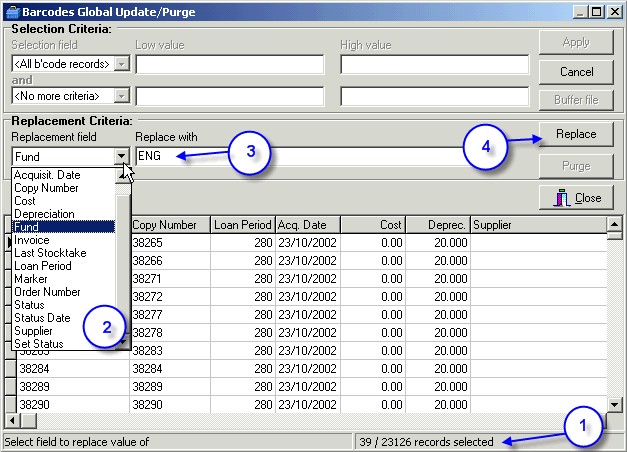
To change set details using a buffer file -
Because the buffer file is created using barcodes we need to tag or mark these barcode records so they can then be filtered out in the Update / Set area. This operation can only be done if you DO NOT use the STATUS field in the SET DETAILS screen for any of these resources.