|
Marking Items Missing or Written Off
|   |
Firstly, to "Write off" a resource means to make it an inactive record in the system. The data can stay in TextTracker for as long as you like but if you look up an item that has 25 copies and 4 have been "Written off" the copy count will display 21 copies.
There is only one way to Write Off a resource and that is to put a W in the Status field of the Barcode for the item and then type in (or select) a Status Date to indicate when the item was Written off.
Marking a Single Item Missing or Written Off -
To tag or mark an item as Missing or Culled you will need to call up the relevant barcodes details screen of the item.
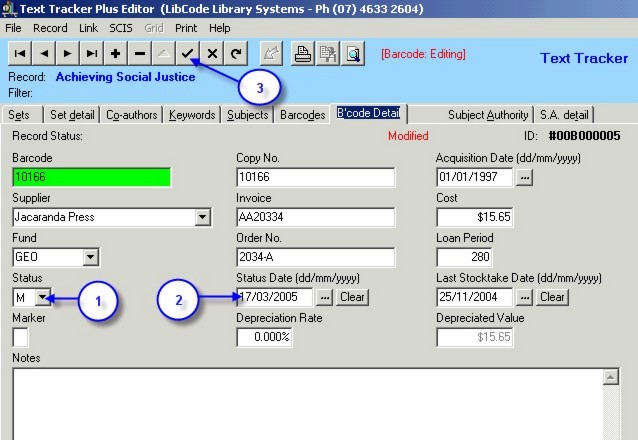
Bulk Write offs Using Barcode Buffer files -
You can create a Buffer File (Barcode file) of the resources you wish to edit in the catalogue. Instructions for creating a Buffer File are in Utilities / Setup / Buffer File
This is handy if you need to write off resources that have nothing in common ie one or two copies from lots of different sets. These books might be damaged or no longer relevant and will be replaced by newer versions.
To use the Buffer file for Write offs -
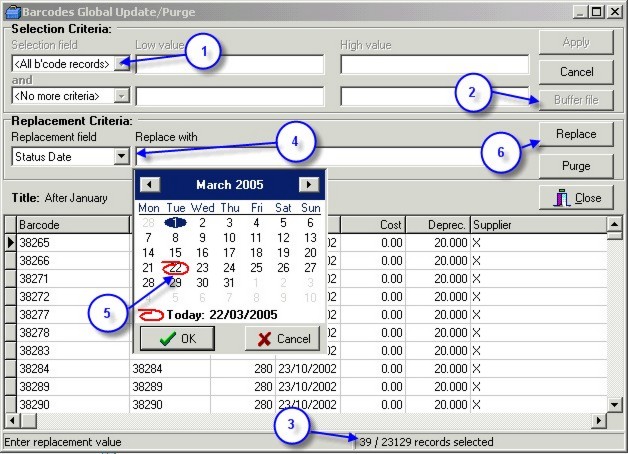
Here are a few more attempts to describe this function:-
Writing Off Resources Manually
Writing off using a zapped in list of barcodes (buffer file)
Writing off resources using the Update function in Utilities
Writing off items automatically after a Stocktake
One of the functions of the Stocktake is to Write Off resources. There are changes being made to this function so this entry will be updated with the release of version 4+.