|
Adding a Barcode (Copy)
|   |
Barcodes
This is a list of the barcodes currently attached to this particular resource. If you have multiple copies (as you probably will have) you will need to select the relevant barcode from this list if you want to edit the details of a specific copy. If there are no barcodes yet and you want to add one click on the + sign and you will be taken to the Barcodes Details screen.
Barcode Detail
Click the Barcodes tab to display all the Barcodes already attached to Set Detail entry. To add extra copies of resources you only need to add another barcode to it. If there is something different about the new resource (eg. it is a 2nd Edition or something) then you do need to add a new Set Detail record so the items are easily distinguished.
Fill in the as many details as possible. As you move from one field to the next check the bottom of the screen for details of what information needs to be added.
It is highly recommended that you use your barcodes in sequential order to enable easier use of the F10 - Save multiple copies function.
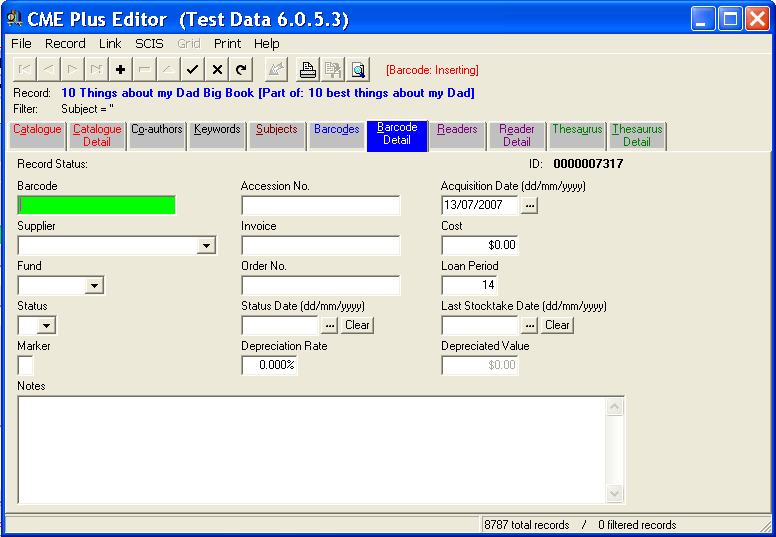
Barcode
You probably know what a barcode is and you also know it's a quick way to call up an item from a database. You don't have to put a barcode on each resource if it is totally impractical but whatever you do type in here needs to be unique and should also be written on the resource if you are going to use it to call up the item at a later date!
Copy No.
The Copy Number is a another way to identify a resource other than it's barcode (because barcodes go missing!). If you have five copies of an item you would write a copy number on each copy (eg. 01, 02, 03, 04, 05) clearly visable from the side of the book. This makes it very easy when a borrower turns up saying they have returned their book... you just tell them the Copy Number of the resource out in their name, point to the pile of books with numbers clearly visable on the sides and ask them to find it because "it must have slipped through un-noticed". They may have returned A book but they haven't returned the book they were issued with! Copy numbers written on the sides of resources make locating specifficc items quite painless.
Note:
If you are entering several copies of a resource and you are careful to increment to barcode and copy number together (ie. parralel is fine... for example... Item with Barcode ABC00123 has Copy No. 01, item with Barcode ABC00124 has Copy No. 02, Barcode ABC00125 has Copy No. 03... see they are moving up together...) then you can use the Save Multiple option to enter a whole set of resources in seconds!
Acquisition Date
The Acquisition Date is the date of purchase for the item. It is handy info later if someone wants to know what was purchased when...
Supplier
The Supplier is who you bouth the resource from. A list is kept of Suppliers that have been used to help keep the data consistent.
Invoice
This is the invoice from the Supplier details. It might be handy to be able to call up all the items that were supplied and appear on a certain invoice.
Cost
The Purchase or Replacement cost of a resource. Sometimes it is necessary to enter a replacement cost if items were purchased on a super special or somthing. It's a good idea to make Replacement costs stand out by adding 1 cent to the estimated value... eg. $45.01 so they are easily recognised as estimated values not actual costs... although good ol' GST has made this 1 cent identifier a little non-descript these days!
Fund
Where did the dollars come from to pay for the resource. It might be useful to note to source of the funds for audit purposes at a later date.
Order No.
This is the school order number that was used to purchase the item.
Loan Period
You can enter a number of days the item will normally be lent out for although for Textbooks this is an arbitary number as books tend to be returrned at the end of a term, semester or year. We are experimenting with ways to control textbook loan periods... your input is welcome on this!
Status
This field is where you can tag a book as M = Missing, O = On Order, W = Written off. This can be done manually or in bulk as part of a stocktaking or culling process.
Status Date
This filed is where you record the date you changed the Status field. Ie. When an item was Ordered, Found to be Missing or Wrritten off.
Last Stocktake Date
This field records when an item as last seen in a stocktake. Is very useful when you are trying to find out which part of your collection has not been stocktaken in the last 5 years! (Which would of course be zero items but it is possible that things could slip through the cracks and not get checked every year!)
Marker
This one character field is handy to tagging items for specific temporary purposes. We often use it to uniquely identify items for reporting or bulk updating purposes.
Depreciation Rate
This field allows you to set a flat rate depreciation rate for resources. If you'd like to see it changed to a compounding depreciation (if that is indeed what the other type of depreciation is known as) then please get in touch.
Depreciated Value
This field you can't change. It simply displays the current value of a resource.
Notes
The Notes field on the Barcode screen is quite handy. Anything that is typed into this field is displayed each time an item is lent out or returned (or either is attempted) so it's a good place for reminders. Some examples of barcode notes might be... Item has a little damage. There are CDs to go with this book. Item was lost and paid for by John Smith 2004.
If you have Multiple copies to enter now is the time to use the F10 function - Save Multiple Copies. A pop-up box will appear and ask you how many copies do you want to save. If you have 10 books in total you enter 10.