|
Grid Layout Options
|   |
Grid Layout Options allow you to save a specific screen layout for future use. This comes in handy if you continually need to go back to a certain layout that you use for a special report of for cleaning up / checking data
Example -
To view a list of resources showing the Series beside the Title (to clean up the Series details)
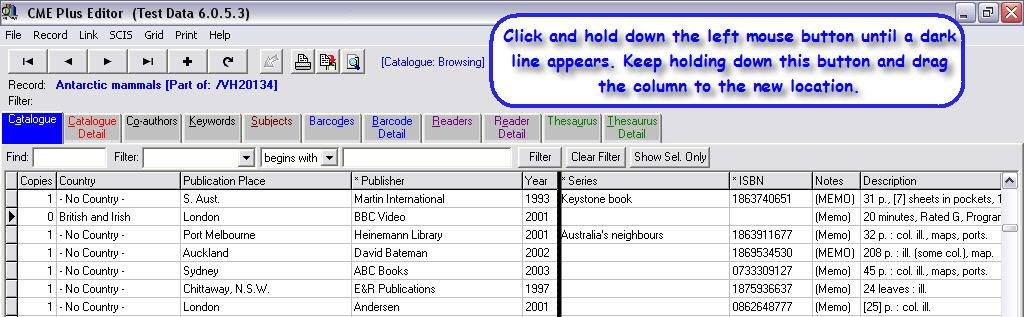
Hints / Notes:-