|
Using the Report Generator...
|   |
In the Data Entry module we have included a basic Report Generator to help you produce those reports for special purposes. All you need to do is set filters, select items (use CTRL+Click or SHIFT+DownArrow to highlight items and use the Show Sel. Only button), re-arrange and resize the columns and click the printer button
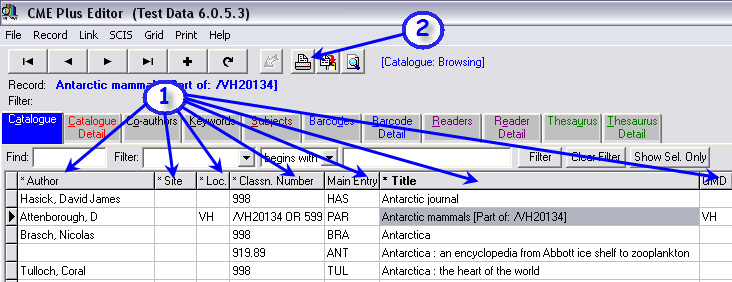
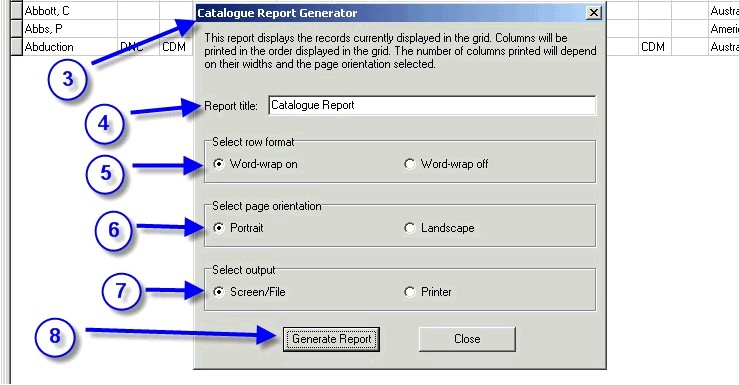
You can't actually save a report format but you can use the Grid Option on the Bar Menu to save the Grid State/Look which can be loaded at a later date and obviously a report can be quickly created by re-setting the filters, selecting and hitting the Print Report button