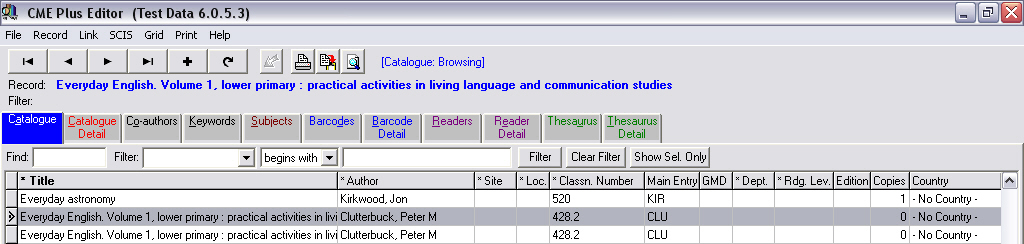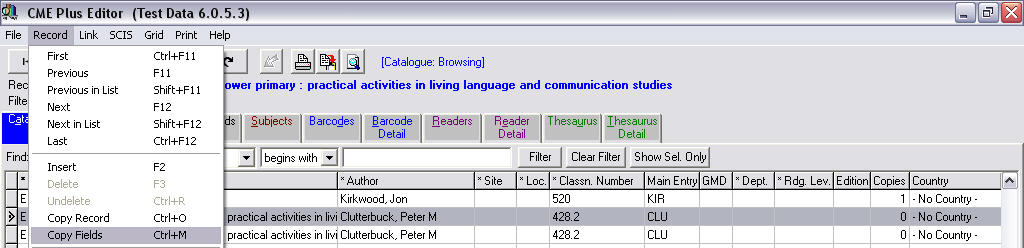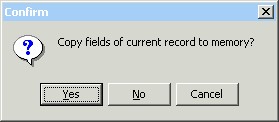|
Copy the details of a Resource
|   |
Copying a resource is done when a second copy of a resource has been purchased that is already catalogued, BUT it is to be sited or located in another area
The Copy Record function will minimise the data entry needed to catalogue the new copy
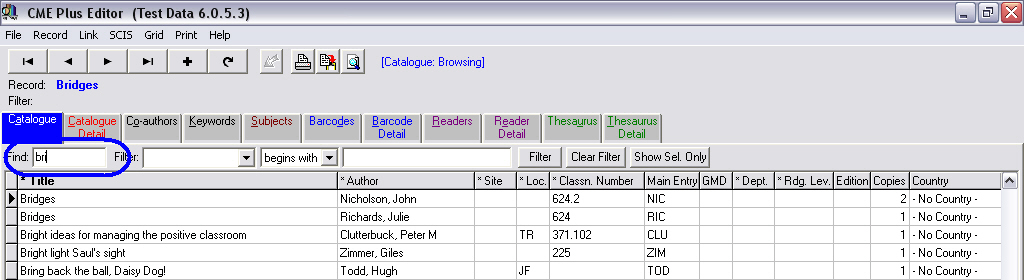
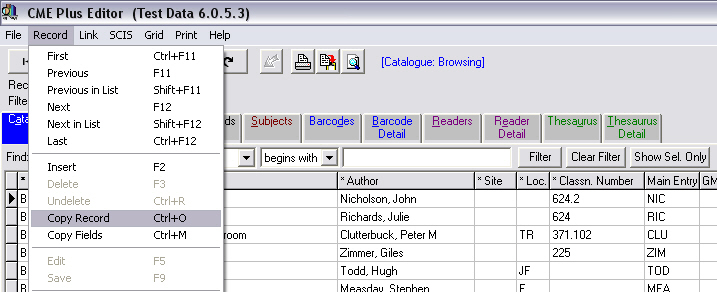
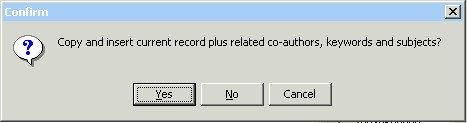
Once you click on the Yes you will be given confirmation that the record has been copied. Click OK.
YOU ARE NOW WORKING WITH THE COPY OF THE ORIGINAL RECORD. (Note - the copies = 0)
Copying the Fields of a Resource...