|
Cull Items
|   |
Culling items from the catalogue can be done in two ways, the first option is to use filters to locate the items you want and the second option is to use a buffer file.
Culling using filters -
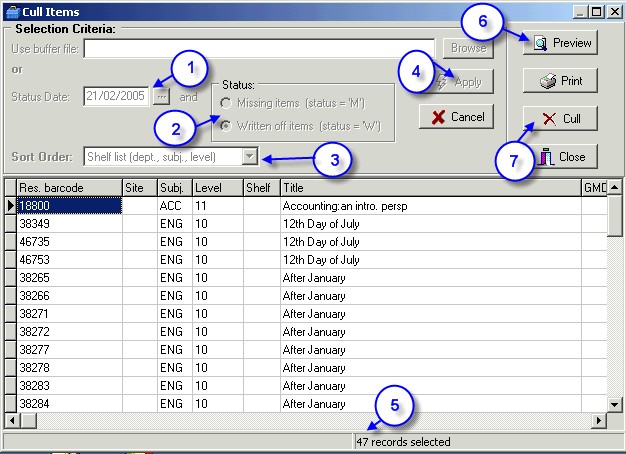
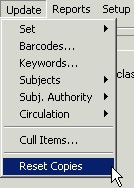
Culling using a buffer file (barcode file) -
On occasions it is easier to pull books from the shelves as you notice them, maybe during reshelving or while you're seaching for other items. This collection of resources have nothing in common to allow you to remove them from the catalouge using filter options, so it is necessary to create a buffer or barcodes file so they can be given a status of W and a status date or removed from the catalogue completely.
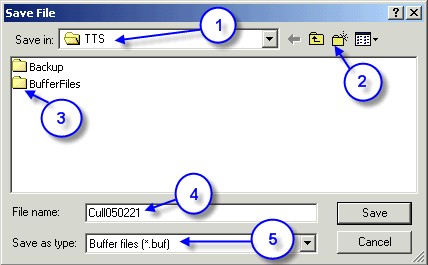
If you wanted to use a memory/portable scanner or laptop to collect the barcode details you can open up notepad and save the barcodes into this program. Make sure you save the file as a .txt file.
Because the file can be saved and used at another time, it can also be added to if necessary. This is particularly handy if you only have a couple of hours a week in the Bookhire.
To recall a .buf file go to Utilities / Setup / Buffer file. Click on the Open file option and locate your save file highlight it and click on Open. Scroll to the bottom of the list and continue scanning in the barcodes until the job is done.
Once you have entered all of the barcodes and saved the files you can then edit the details of these resources using the saved files.
To add a status & date using a buffer file -
To Remove the items from the catalogue completely -