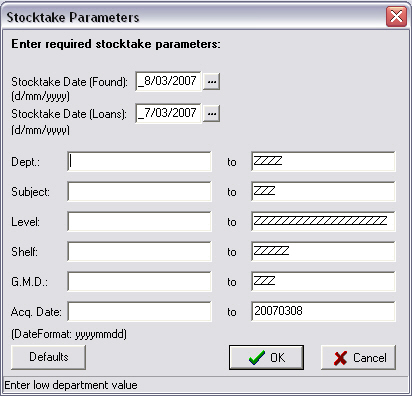|
Reconcile
|   |
When you have completed either a partial or a full stocktake you need to reconcile the records. If you don't, you have wasted the time and effort stocktaking.
Before reconciling a stocktake you must print a Found Items Report for checking as reconciling will only remove the status from items marked 'M' NOT from items with a status of 'W'. Therefore you will need to physically collect and check the resources that have a status of 'W' and evaluate whether they should be put back into the collection.
If you decide to place any resource with at status of 'W' back into the collection you will need to remove the status from the barcode details screen and click on the CLEAR button next to the status date field.
Reconciling will -
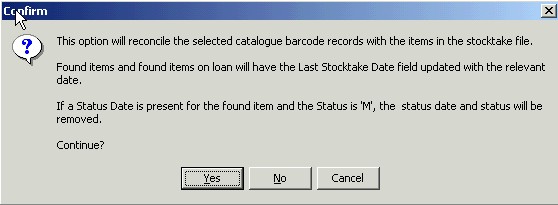
The next screen allows you to set the required parameters for reconciling. If you have carried out a stocktake on your entire collection click on the Default button. This will reconcile the entire library catalogue, but if you have only done a particular area you will need to set the necessary parameters so that only this part of your collection receives a stocktake date.