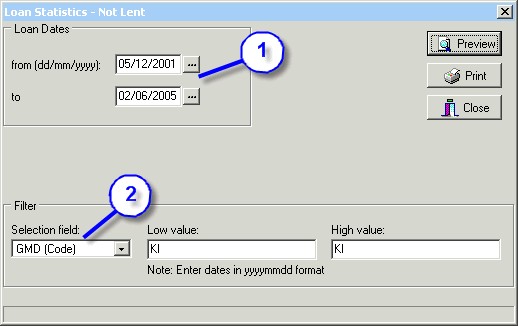|
Statistic reports include -
|   |
Daily - Loans entered for a particular date range. These are sorted by default in ascending date order or by the descending loan total, when selected, to illustrate the libraries busiest days.
Borrower - This will allow you to check the borrowing habits of a particular Group or Level. This is handy if you are handing out reading acheivement awards at the end of each term.
No Loans - This will show you a list of borrowers who have not had a loan in a set period of time.
Not Lent - This report will assist in determining whether a resource needs to be culled or not.
Example -
I would like to check to see what kits have not been borrowed in the last 4 years.