|
Using the software
|   |
Text Tracker Suite has been split up into groups of related functions which we call modules. Each module provides access to types of work and the best way to become comfortable with the program is to click around.
Check the Date format on your Computer...
All date formats use the following format dd/mm/yyyy
To check the current format used by your computer click on the START / SETTINGS / CONTROL PANEL / REGIONAL SETTINGS (OPTIONS) Locate the Date TAB and if necessary change your settings. If this format is not an option check that the region chosen is ENGLISH - AUSTRALIA.
Operating systems differ so you may have to have a good look.
Opening more than one module at a time...
Don't forget that it is perfectly fine to have more than one module open at a time. This makes it really quick to 'jump' from one task to another as necessary. For examply you're in the middle of data entry and someone wants to borrow a book, you just click the circulation module up off the bottom of the screen and lend out the books then click back to data entry and continue. Very handy once you get used to it. Well worth experimenting with the Windows ALT + TAB function. (Which you will have play with!)
The software tries to encourage the use of more than one module by popping up workings. If you try to close Data Entry or Circulation this software will ask you to confirm this choice just in case you clicked close when really you just want to change modules.
Manipulating lists on the screen for easier viewing...
Lists of data can be manipulated for easier viewing. If the information you're interested in is on the far right of the screen you can re-organise the data so you don't need to use the scroll bar to go back and forth.
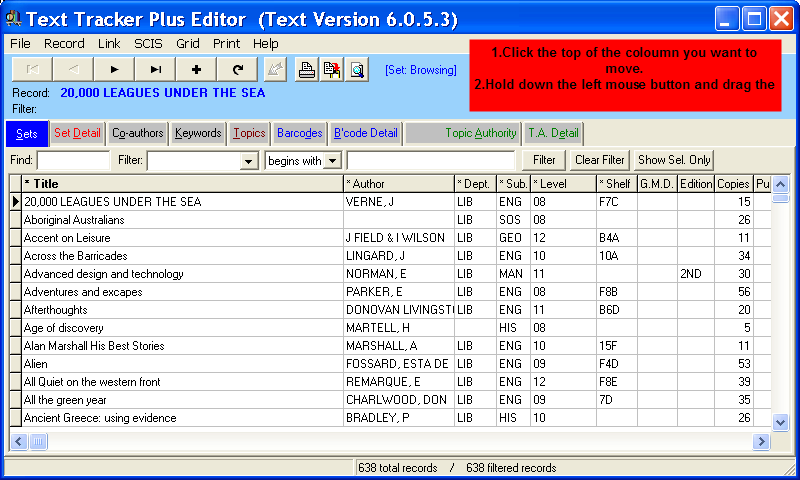
Become familiar by experimenting...
Try left and right clicks on different fields. For example in Circulation / Lend you can perform a number of functions from the lending screen via a right click!
Try out the Find box for various fields (click on the column you want to search then type a few letters into the Find box to start searching...
When you see a Filter box try it! This imposes restrictions on the information that will be displayed... again have a few goes at it, it is well worth getting to know how to use filters!