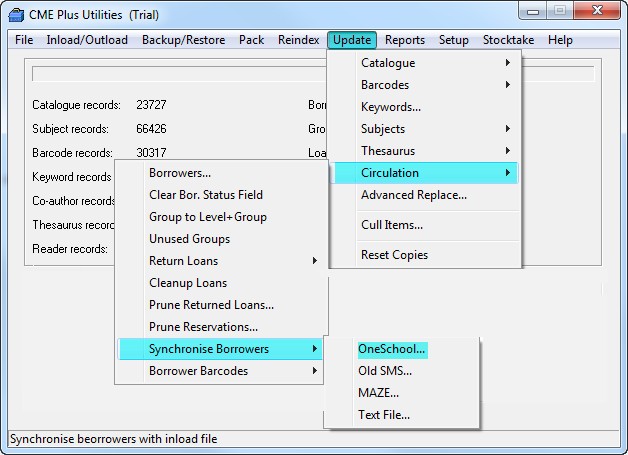|
Using OneSchool (for EQ)
|   |
Some things to do BEFORE you start:-
Now... take a deep breath, be calm and let's do this magic... ;-)
Steps for OneSchool
1. Ask your office people to Log into One School
2. Go to Reports
3. Go into Data Export Reports
4. Select Library Export
5. A file download screen appears with the option to Open or Save... Click save and save the data on to a USB stick
6. Once the download is complete close the window- now you are ready to load the file into LibCode!
7. Do a backup! (Can be an Alternate or External backup if you are in a hurry)
8. Go into Utilities / Update / Circulation / Synchronise Borrowers / OneSchool. Note that if you don't have a OneSchool option you need to upgrade you LibCode software!
9. Check out the options on the screen as there are a couple of things you need to check out and answer, then click Synchronise.
10. CHECK YOUR DATA NOW!!!! Go into Circulation / Borrowers and have a good look around.
Check the Group info for students, new students, Left students... make sure you are happy.
(If not, you need to Restore / Circulation Only from the backup you did in Step 7. and give us a call.)
All done!