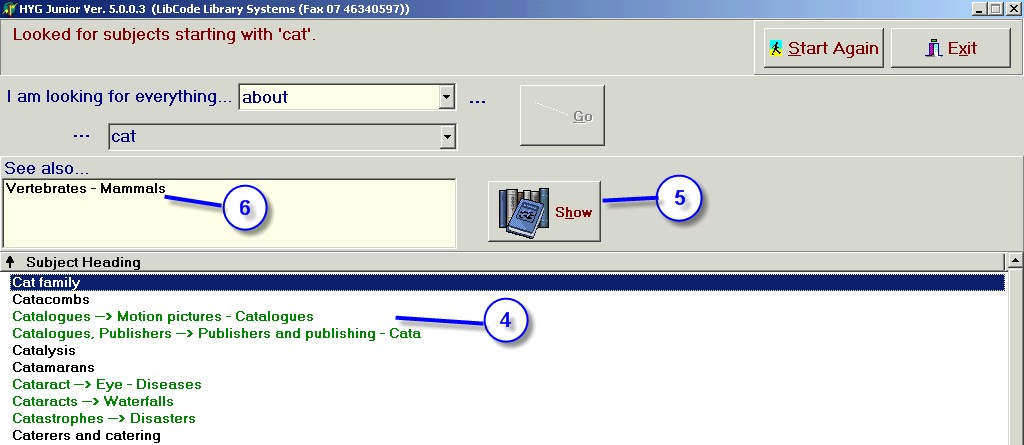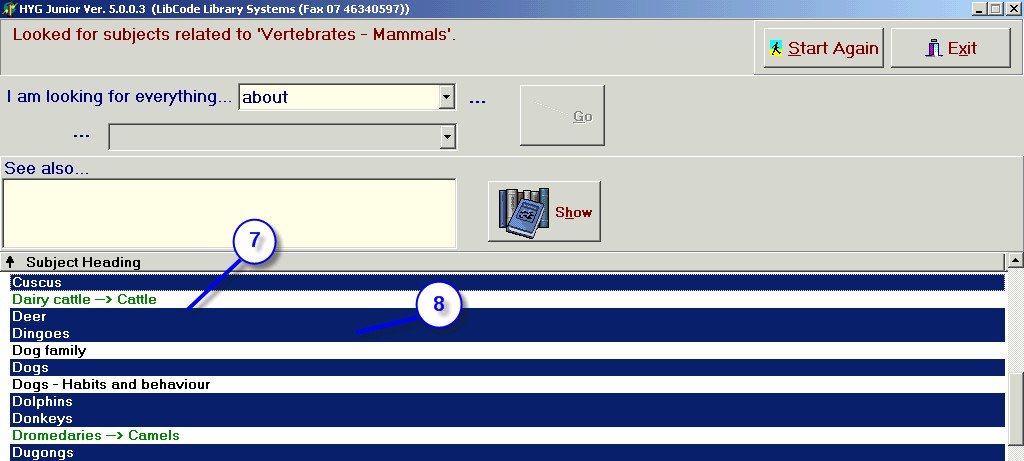|
Junior HYG (Optional)...
|   |
The Junior HYG (Enquiry Module) gives younger students or those with learning difficulties the ability to locate their own resources. With a simplified screen layout and basic search strings students can locate resources by -
Selecting the method that they would like to use -
All searches are done on a 'begins with' basis and will generate a list of resources accordingly
Example -
Searching for a resource by Author
Searching for a resource by subject