|
Unreturned Loans Letter...
|   |
Once you've got the Unreturned report screen up:-
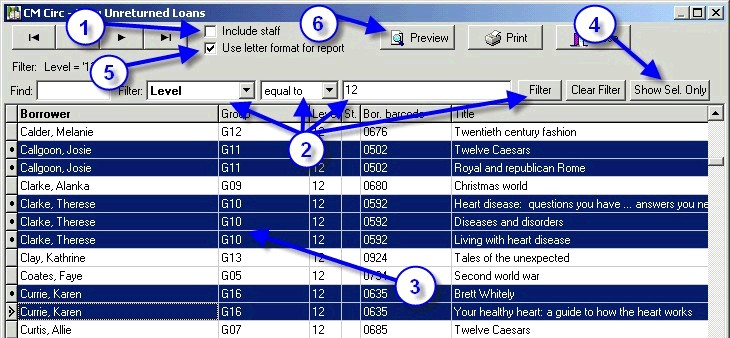
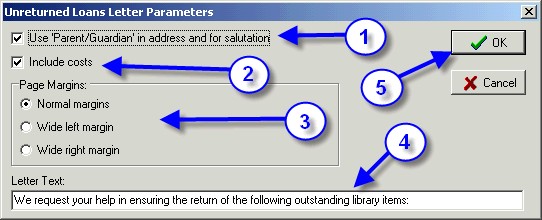
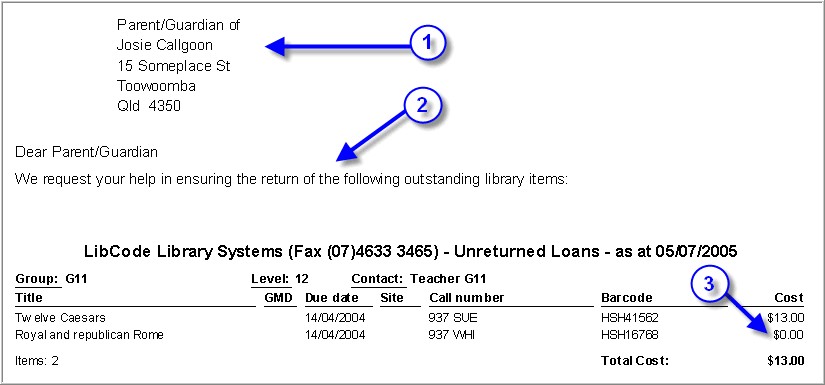
Note:-
You can print selected pages of reports by using the little Printer Setup button to set selected pages if necessary but don't forget you have to click the print button on the report screen to start the report after using the Printer Setup button...